Not sure why I tried to do that. I knew when I did it that it wouldn’t work and I was kicking my self for being stupid when the prompt showed up asking me to confirm that I wanted to download to that location. My jaw hit the metaphorical floor!
Now I’m wondering what other neat tricks I’ve missed over the years!
To be clear this is in Firefox on NixOS with the KDE6 desktop environment. No clue if it works on other browsers, DEs, or OSs.

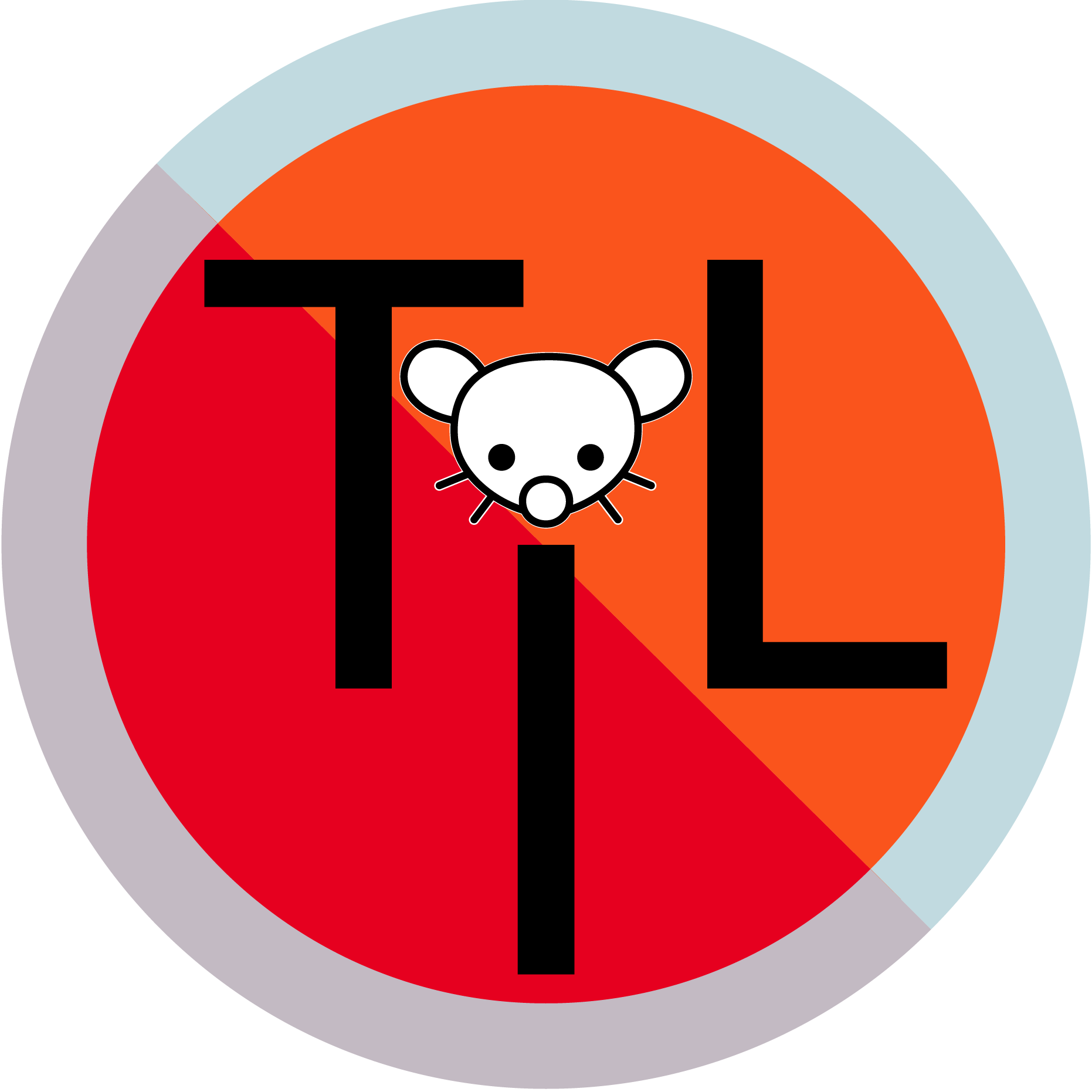
I feel you, but it’s a damned sight better than it used to be. If you’re ever in a headspace for some masochism, try installing something from source. It can either be smooth sailing or one of the most torturous experiences ever. Just do yourself a favor and do it in a VM or on a throw away system. Software installed that way is often HARD to remove cleanly.
There is. At least for flatpaks and apt repositories, though I would imagine that it would work just fine with rpm repositories or whatever Redhat based distros are using nowadays. YUM I think? Never been big on team Redhat.
In KDE the program is called Discover. Gnome, i think, is Software Center, though that may just be for Ubuntu derivatives. Been a while. I’ll be honest, I don’t use them much. Early versions (20ish years ago) were dog slow, and as a result
CTL + ALT + tfollowed bysudo apt getandflatpak installare burned into my fingers.Exactly where things get installed depends on your distro as well as who built the actual package that was installed. Linux has a couple of standard directories that things are usually installed at. If you actually need to find the 7zip binary, try in
/bin,/usr/bin, or/usr/local/binbut wherever it is, it should already be in your path. Here’s a decent explanation of *nix’s directory structure: https://linuxhandbook.com/linux-directory-structure/ .It’s generally applicable to Unix, Linux, WSL, and MacOS. Feel free to open a terminal and go have a poke around. If you stick to the commands
cd,lessandsudo lessyou won’t be able to break anything, but will be able look at what’s there.cdis the same as in Windows.lesslet’s you read a file a page at a time, without editing it.sudojust let’s you read the files that are owned by the root user, or another user.You can usually read more about these commands using the
man <program>command. If your distro hasn’t included man pages, it works in every web search engine I’ve tried over the years as well. Usually it’s the first result.<command> --helpwill generally give you a brief crash course on how to use a command. Very helpful, but also usually very terse.According to its man page you would call it on the terminal using
7z. So to extract an archive, the command should be something like7z e /path/to/archive. As a heads up, there is a warning not to use 7zip to create backups on linux.I seem to recall that there were also applications called
zipandunzipthat do much the same thing but were limited to just.zipfiles. May already be in your distro. And found a nice refresher on them here: https://www.geeksforgeeks.org/linux-unix/zip-command-in-linux-with-examples/If you were looking to create zip files to share, there should be a gui application included in your distro that should be able to create and extract zip files. For me its Ark, but for Gnome it might be called Archive Manager or some such. If your application menu is sorted by application type, try looking in the System or Utilities sections.
Proof reading this has given me a horrid thought. “Oh God! I’m a GREY BEARD!”